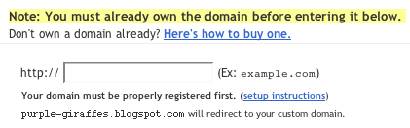Първо правиш един CNAME record в дядката по следния начин:
Log in to your account at
www.godaddy.com.
Open the Domains tab and select My Domain Names. You'll be directed to the Manage Domains page.
Click the domain that you'd like to use with your blog.
Click the Total DNS Control And MX Records in the box entitled Total DNS Control.
Click Add New CNAME Record. If you've already created a CNAME record for your blog's address, click Edit next to the existing CNAME record.
For the Name, enter only the subdomain of the address you want to use for your blog. For example, if you picked
www.mydomain.com as your address, enter www here.
Enter ghs.google.com as the Host Name.
Click Continue, and then click Add. If you're editing an existing CNAME record, click Continue and Update.
После в блога правиш следното:
Blogger Settings
Almost done! At this point, you have a domain name, and the DNS servers know to direct people to Google when they want to see your blog. But Google hosts lots of blogs, so we have to make sure the right one is associated with this domain. You'll do this on the Settings | Publishing tab for your blog in Blogger.
If you're publishing on Blog*Spot, you'll see a link near the top offering to switch you to a custom domain. Go ahead and click that link.
The Blog*Spot Address setting now changes to Your Domain. Fill in the domain you registered at the beginning of this process, then save your settings.
Now the only thing left to do is to tell everybody about your new address!
Notes:
If your new domain isn't taking you to your blog, wait another day or two, to make sure all the DNS servers have been updated. If it still isn't working, contact your registrar to make sure you entered the DNS settings correctly.
Your original Blog*Spot address will automatically forward to your new domain. That way, any existing links or bookmarks to your site will still work.
You can use this feature with domains (e.g. mysite.com) or subdomains (e.g. name.mysite.com). However, you cannot specify subdirectories (e.g. mysite.com/blog/) or wildcards (e.g. *.mysite.com).
Your posted images will continue to display on your blog as described
here.
Извинявай, че е на английски но ме мързи да превеждам, все пак ако не се оправиш кажи, че го преведем